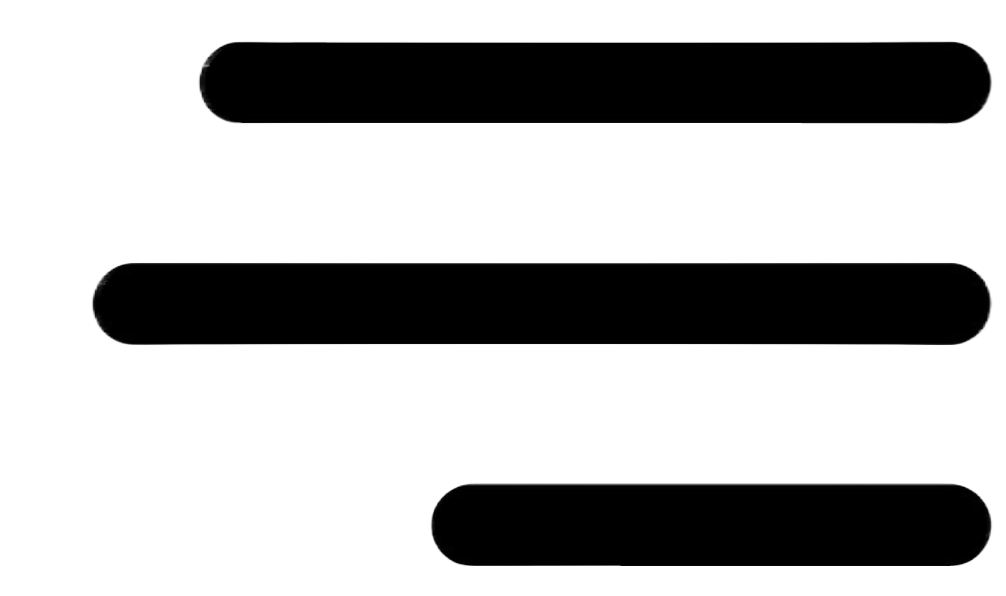Creating Product QR Code
Step 2
CLICK HERE to see complete process
Uploading Article/Product data
Adding Article name and category
- Write the Article name which is will be your customers after scan
- Press the save changes button
- Select the main as well as sub category to be more organized
- By default the Article is saved a uncategorized if no category is selected
- Publish check box give you the control when to show this name to your customers after scan and when to hide

Adding Article Images
- Images are the powerful media to impact your customers buying decision
- Add as many images as you want
- Simply drop the files or click to upload the image files
- Delete the unwanted uploaded image just on click
- The uploaded images are displayed at first sight for your customers after scan
- On smart phone after scan, click to pop the image in full screen also scroll to see all
- Publish box gives you the complete controle when to shown and when to hide these images to your customers after scan with out deleting them

Adding Article short description
- Write any thing about your product to tell your customers
- Add images and the web URL to the Text
- Press save button after every addition or change to make it effective
- Make it as complete landing page for your product as per your requirement
- This added text is displayed under the article / product name after QR Code scan
- Hide or unhide this text after scan just by clicking on the Publish Box

Article attribute variant combinations:
- Here STT provides you the complete freedom to handle your Articles / products with different attribute variant (like in case of garments with different size and colour)
- Select Variable Product
- Up to five Attribute entries (colour is one Attribute)
- As many as attribute variant (White, Blue, Red are different variant for one Attribute colour)
- Create all of the variant attribute combinations just with one click
- Add image, price and SKU for each variant combination if needed
- Press Save changes, for the new entry as well as any change to be effective
- Facility to make the individual variant combination QR Code and track its scanning analytics
- Your customer can select any of the variant combination after QR Code scan and see respective details
- These variant combinations can be shown or hidden for the end user after scan just with publish box check

STT- Scan to Tell
Connecting your customers to your products digitally
Article Segment
With STT Technology now it is possible to add as many different segments for the subjected article in the same QR Code like material detail, sustainability, supply chain, company profile, product history as many as you want.
- Make the segments for your products as you like
- Edit, delete and add the new segments very easily
- Five different subsegment for in every main segments for images, text, video, pdf files and web links
- Every sub segment has the control for its publish and unpublish to the end consumer after the QR Code scan

Adding images in sub segment
- Simply drag the image files of click to upload
- Add as many images in sub segment of the main segment … no limits
- Delete the unwanted image just clicking the delete icon
- These uploaded imaged are shown under the sub segment
- The end user can see these images in full screen pop up just by clicking the image and also can scroll horizontally
- You can hide or show these images to the end user just by checking the publish button

Description text in sub segment
- Write as much text as you want
- Add external web links in the text as well as attach with the desired text
- Add images in the Text to make it more attractive like a complete landing page
- Always press the save changes button after every new addition or any change to make it effective
- Hide or show to your customer after scan as per requirement after QR Code scan just clicking on the Publish box

Adding videos in sub segment
Videos are the important medium to attract your customers. STT offers you a great platform where you can add as many videos in any desired segment either by directly uploading or through you tube links
- Add as many videos as you want …no limit
- Maximum file size to upload id 20 MB
- Just drag the files or simply click to upload
- Add videos through you tube links
- Delete the unwanted video by simply clicking the delete icon
- These videos are displayed in Know more section in the main segment
Control to display or hide the video just by clicking the Publish box

Adding downloadable files in sub segment
Files are important source for the product information. Files are used for numerous purpose like user manuals, safety instruction, storage instruction, company profile, your product catalogue and so on. For the first time STT has enables to include as many pdf files in the same QR Code as you want
- Upload files in pdf format as many as you want
- Maximum file uploading size in 20MB
- Simply drag the files or click to upload
- Delete the unwanted files by hitting the delete icon
- These files are displayed in Read further section in the sub segment after scan
- Mobile user can download the files just clicking on the required one
- Control for publish and unpublishing the files to the end users by checking the Publish box

Have more Question, Book a demo
Adding external Links in the Sub segment:
With STT QR Code generator you do not need to use different QR Codes for different web links and URLS. You can embed as many web link as you want like your social media accounts, your Apps download, your company page, product buying page and so on.
- Add the web URL with names as many you want
- Delete the unwanted link by pressing the delete icon
- These added URL are displayed along with the names in Explore further section in a main segment
- End user can easily visit these URL by simply pressing the required tab
- Control their display simply by checking the publish box

Adding product certificates
Product certificates like production compliance certificates, quality certificates, sustainability certificates, any kind of approval certificates, material testing certificates and so on are very important for a customer to build the trust. STT Article QR Code generator provides the innovative platform to include as many certificates as needed in the same QR Code
- Simply select the desired certificates from your certificates data bases and press save changes
- To build your certificate data base, either add them directly from Article QR Code generator or manage it in profile section under Certificate tab
- These are shown to the customer in certificate tab
- Your customers can download the added certificate document as well as visit the respective certificate web site
- Control the certificates display to your customer after scan simply by checking and unchecking the Publish Box

STT- Scan to Tell
Complete marketing solution at one platform
Add price, size chart as well SKU for the subjected Article / Product in the same QR Code
Related Product display
Offering and selling other products to the customers is always important for a business. STT technology provides the very easy solution for this. Simply by clicking the “related product display” in the “Related Product” section will display all of the added product in that category.

Enabling product chat
It is very essential that your customer can easily write you any kind of comments, complain, give input about your product. This feedback data is very valuable which you can use for making your present product better as well as developing future products. STT technology has introduced this marvelous feature in the same one QR Code that your customer can write about the product any time just by clicking the “Click to connect Now” button after scan.
Just check the Article chat enable box whenever you want to get in touch with your customers.

You can enable or disable the product chat any time for the particular product just by checking or un checking the “Article chat enable” box.
For complete details that how does this works and how you can extract very useful information, visit End consumer communication.